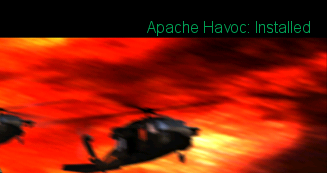Manual installation procedure
From EECH Central
This is the manual installation guide. If ignorant, pick the recommended installation procedure first, before attempting this guide. The main purpose of this page is to show all steps separately. Which could be helpful if the recommended installation procedure fails.
Contents
Determine proper installation sequence
Below is a table with all possible installation procedures. Please pick the right sequence in the table.
| EEAH CD | EECH CD | add-ons | proper sequence |
|---|---|---|---|
| no | yes | yes | Skip the EEAH install procedure. Install eeahmapssetup1.3.exe.
|
| yes | yes | yes | Follow the complete installation procedure. Do NOT install eeahmapssetup1.3.exe.
|
| no | no | yes | It's not possible to install the game. The EECH CD is required. |
| yes | no | yes | It's not possible to install the game. The EECH CD is required. |
| yes | yes | no | Skip only the community mods installation sequence, install the X-patch instead. |
EEAH CD: In possession of the EEAH CD?
EECH CD: In possession of the EECH CD?
add-ons: Prefer to install the community add-ons?
Installation procedure
1. EEAH install procedure
- Install EEAH from the CD
- Run the game once
- To unpack the graphics files.
- Install patch 1.1E
- You can get the patch from:
- The EECH CD
- Download it for the Razorworks site.
- You can get the patch from:
- Run the game once again.
2. EECH install procedure
- Install EECH from the CD
- Install patch 1.4.1C
- Download the patch here.
3. Community mods install procedure
- Download and install the mods
- download location: local mirror
- Launch the game onceThe corresponding settings seen within eech.ini.
- Open eech.ini
- Change the following settings to 1:
-
texture_colour=1 -
texture_filtering=1 -
mipmapping=1 -
dynamic_water=1
-
4. Play the game!
5. Backup the game directory
- If the game runs well it's advised make a backup copy of it. To backup the game, copy the entire
Razorworksdirectory to another location. - Note: reinstalling is no longer necessary anymore. Just replace the backup directory will do.
Add-ons content
Using the community installation packages provides several extras. Like:
- 20 new campaign maps
- greatly improved textures
- new features
Check out all implemented features at the timeline page.
See also
External links
- Install procedure - at SimHQ forum.
- Razorwors - More information about official patches at the official Razorwork website.