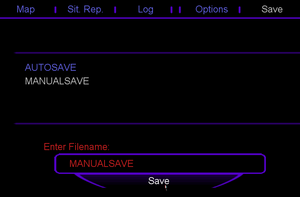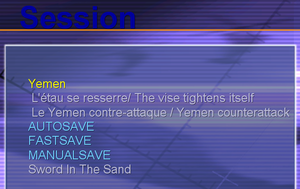Savegames
Campaigns and skirmishes progression can be saved any time.
Contents
Saving
Manual save
Within the campaign menu, select the save tab (last tab) and fill in a name.
Fastsave
Fastsave is often known as quicksave. Saving the progress with a single keystroke.
keystroke: CTRL + Z
The savegame would be called FASTSAVE.
Autosave
Autosave will automaticale save progress after a defined timespan (e.g. 5 minutes).
To enable autosave:
- open eech.ini
- look for parameter
autosave - set its value to
5
This will save the progression every 5 minutes.
Reload a savegame
A savegame can be picked when a map is selected. The names of the savegames show up in bright blue. Choose the right savegame and press OK to load the selected savegame.
Savegame files
Every single savegame generates 2 files, a SAV and a SCH file. These files will be located in the right campaign directory of every map.
- path:
C:\Program Files\Razorworks\common\maps\mapX\campX
For example, the save files of AUTOSAVE in the picture are located here:
-
C:\Program Files\Razorworks\common\maps\map6\camp02\AUTOSAVE.SAV -
C:\Program Files\Razorworks\common\maps\map6\camp02\AUTOSAVE.SCH
Note that the name "MANUALSAVE" is created by user input.
The SCH file can be opened with a regular text editor.
Savegame issues
Savegames are lost when the game has been updated. Finish the campaign before updating or accept loss of campaign progress.