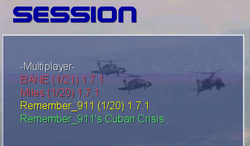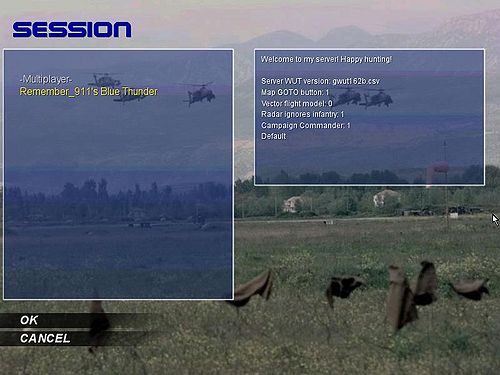Multiplayer
|
To play this game in multiplayer mode, you need to do 2 things:
- Set up your internet connection
- Set up your game configuration
Contents
Set up your internet connection
Port forwarding
The next ports should be forwarded:
| Port | Process | Protocol | Direction |
|---|---|---|---|
| 47624 | cohokum.exe | both1 | both2 |
| 2300-2400 | cohokum.exe | both1 | outbound |
1 Both protocols are TCP and UDP.
2 Both directions are inbound and outbound.
ICMP requests
Beside this, also incoming ICMP requests must be allowed.
-
Windows Firewall(program) -
Advanced(tab) -
ICMP(sub box) -
Settings...(button) -
Allow incoming echo requests(check box)
Help with port forwarding
Your computer communicates via ports with the internet. A firewall (software) and/or a router (hardware) could block ports and thus disallow communication. This game needs some ports to be forwarded in order to run a multiplayer game online.
See also
- More help about setting up firewalls and routers at Port Forward.
- About firewalls and routers at Wikipedia.
Set up your game configuration
- Start the game
- Go to
Options - Go to
Multiplayer - Click on field next to
Connection, till it tellsInternet TCP/IP. Be sure the field next toIP Addressis left empty. - Press
OK - Go to the
Combatscreen - And press
Campaign- Notice the
–Multiplayer–item. Now, available at the top of the list.
- Notice the
- Press
–Multiplayer–- Servers are colored red. Starting with it's name, players currently online and maximum allowed players are inside brackets, and the game version ending the line.
- Selected items are yellow.
- Campaigns are colored green. With the name of the map at the end of the line.
- Choose a
server - Select a
campaignto play - Press
OK
Notes
- The game version of the client has to match the version of the server.
- The clients eech.ini configuration lines have to match the ones in the server's eech.ini. If not, the user may be notified about it in the box currently prompting 'Sending info request...' and it could eventually result in connection failure or game crash. In case of an invalid eech.ini:
- Exit the game
- Adjust the eech.ini file accordingly
- Restart the game
Host a game
When you set up your internet connection and game configuration correctly, other people are able to see you as a selectable server. They are able to join your game regardless if you chose single player campaign, skirmish or even free play.
Servers Currently Online
To check if there are servers/players currently online. This webpage shows the servers currently running.
See also
External links
- Server List
- Multiplayer guide – at Gotcha’s website.
- SimHQ – Forum about EECH.
- Firewalls – at Wikipedia (the Free Encyclopedia)
- Routers – at Wikipedia (the Free Encyclopedia)